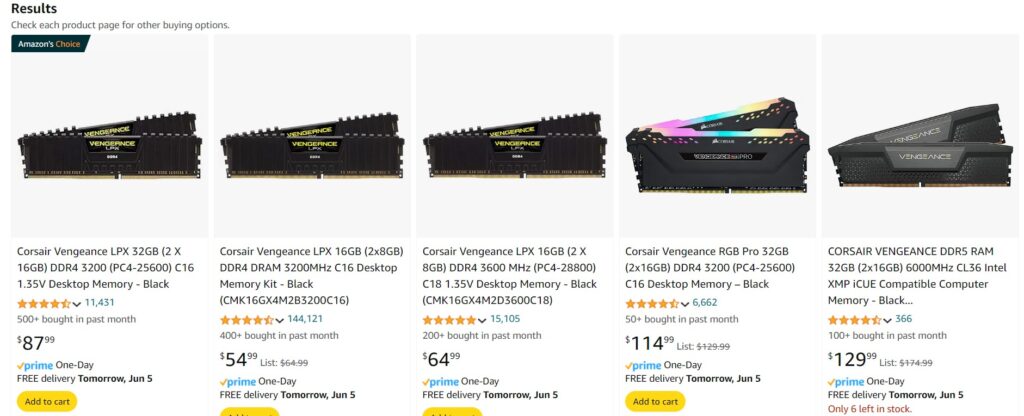So your computer is crashing randomly, but specially when you have a lot of apps running or your browser has many tabs open.
Is very possible that one of your ram sticks is faulty, but to find it you need to do some things before. But first let’s do the simple thing that is cleaning your motherboard, sometimes dust can accumulate and make the pins dirty or make contact between them.

A can of high pressure air can clean it, turn off the computer, disconnect the main power cable, and remove the ram sticks, then spray the slots till is clean, also you can clean the case and other components like the fans. Put back the memories and boot the computer.
If the computer still crashes then we have to find the ram that is faulty, to do this check your motherboard, usually there are 4 slots for ram, if you have all four used then is matter of moving sticks till find the one bad. But for this we also need to use a program called memtest86 that will scan the sticks that are in the mainboard.

I find this can very good at Amazon, but any can do the job.
Memtest86 is pretty easy to use, but we need an USB Stick, a small will work since the program is around 12MB.
There is a one thing that you must know, if your motherboard is old and don’t have UFEI, Memtest86 v5 will not work, just download the older version in their website.

Some motherboards you can switch from UFEI to legacy
Once installed in your USB, check that in BIOS that the flash memory is the first to boot. To do this, depending your motherboard press F2 or Del, check your manual, since there are many menus from different manufacturers. Once you are in the bios, go to boot priority, make sure the first to boot is the USB, save and exit.
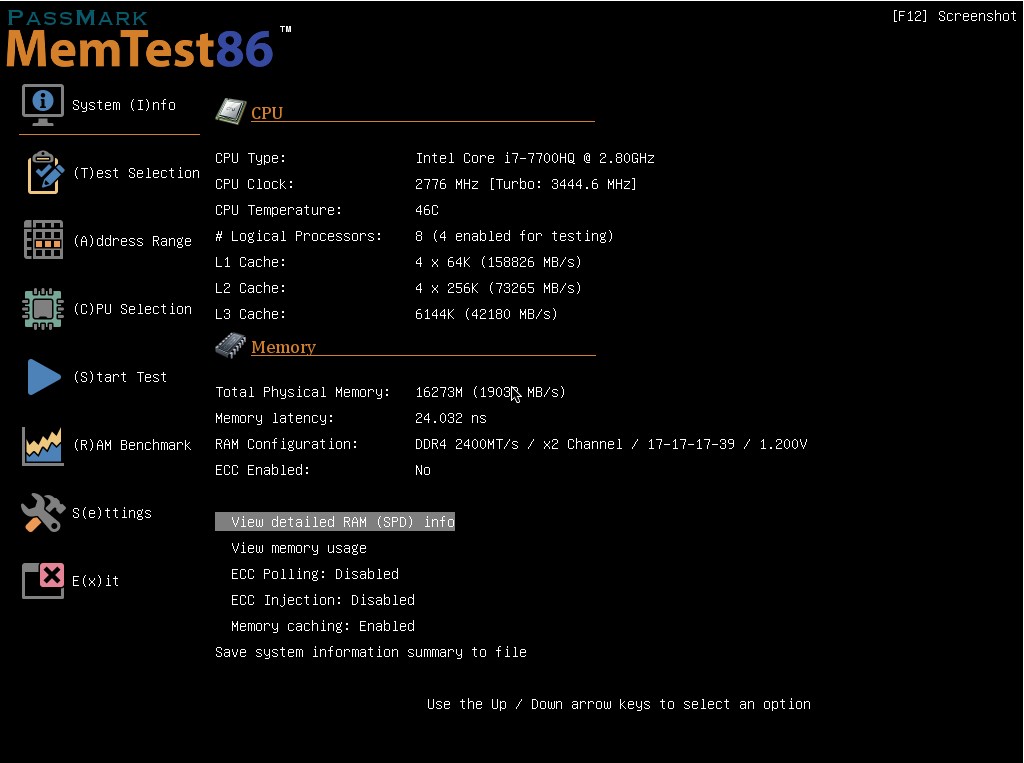
Once Memtest86 is running in your computer, go to test selection and select the first ones, since we are going to make a fast test. The last tests are pro version only and 13. Hammer is long and sometimes will spit false errors, do not enable it.

You can stop the test anytime and will show the results of the ones done. If there are errors, then some motherboards can actually point the program where the memory failed and show the slot was used, if this is the case in your result the job is done, just take out the stick is bad and get an replacement, better if is the same brand, speed and voltage, check the label in the memory.
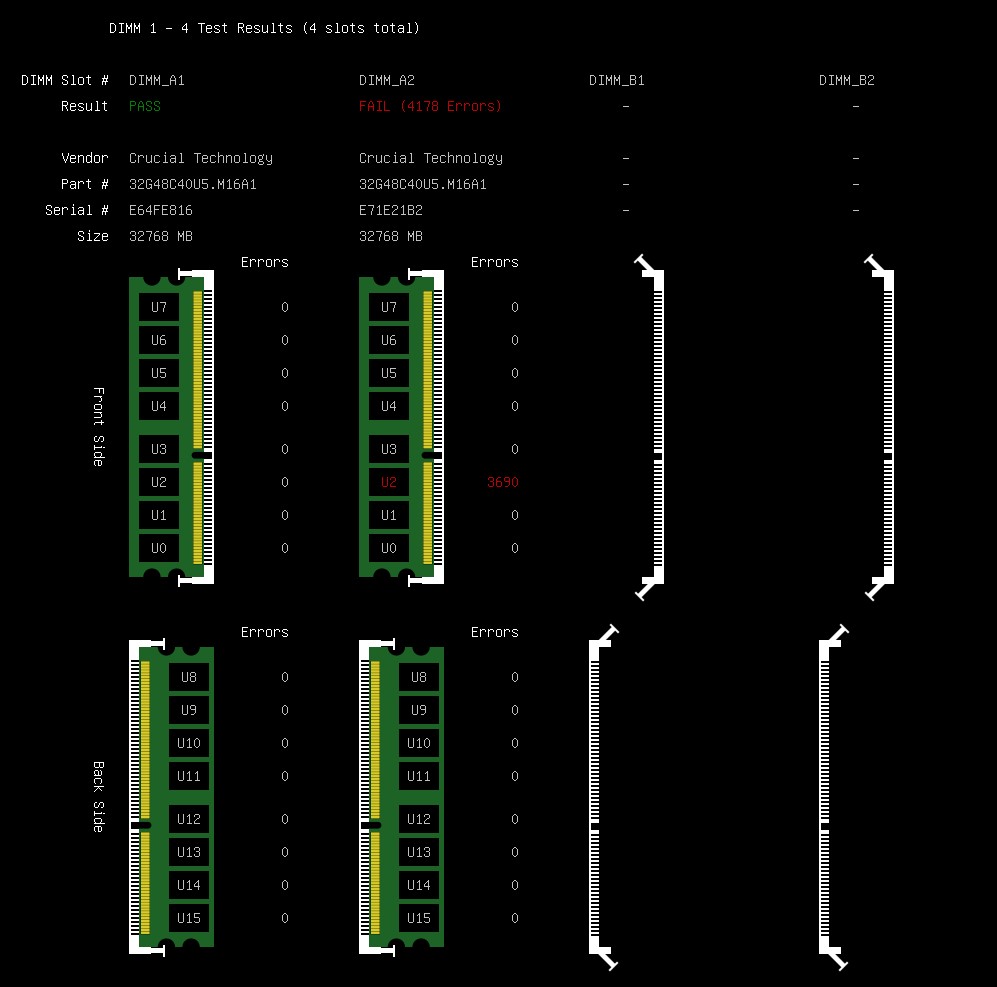
If there isn’t a report that can cover the slot, well next step turn off the computer, remove the memories, if you only have 2 then try to boot with one, and test it, if the BIOS don’t load with one stick installed, you might have to buy one memory same as that you have and try with that one and one that you suspect is bad, by elimination logic will be easy to spot the one bad and you already bought a memory.
If you have 4 memories installed, we play the game of elimination, mark them 1,2,3,4 then install 1,2 test them if the result is OK, then both are fine, mark them and try with 1-3 memories, if all is OK, then memory 4 is bad. But if 1 and 2 is bad, then try 3 and 4 to find the good ones.
As final word, always buy the same memory, check the voltage and speed in the label sticker, better if is the same brand, or buy by pairs that are the same, try not to mix different brands.