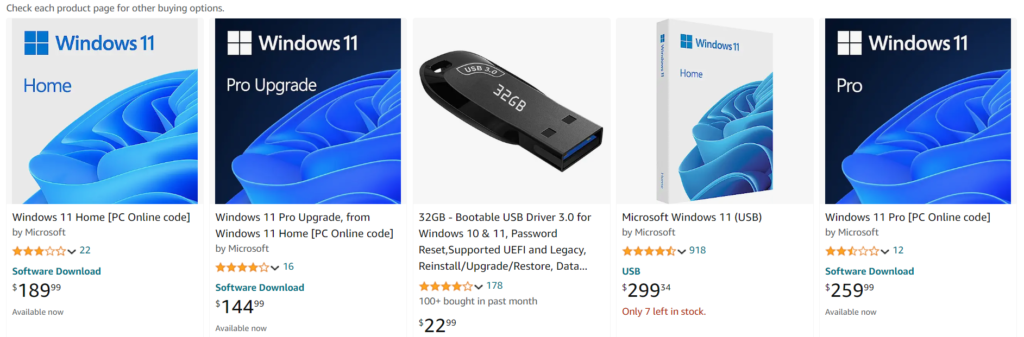It seems that the new last update to Windows 11 is enable Bitlocker by default, and the problem with this is it will encrypt your hard drive at the installation, leading to a future problem if you need to access that drive later from another computer or you re-install it later on without making a backup.
What Microsoft says is “Device encryption is a Windows feature that provides a simple way for some devices to enable BitLocker encryption automatically” and the idea is to protect your hard drive if your computer get stolen or you have sensitive data.
There are several ways to avoid the encryption if you don’t need it, also saves cpu time that could impact in a slow/old cpu.
If you have the installer on your laptop or computer as default:
When you get to the Windows Setup(Select your OS), press Shift + F10 to open the Command Prompt window.
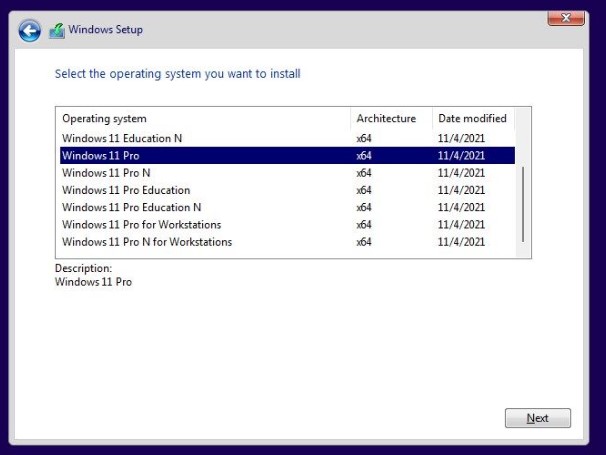
Type regedit and press enter.

Look for subkey HKEY_LOCAL_MACHINE\SYSTEM\CurrentControlSet\Control\BitLocker, then right-click the empty side and select the New > Dword (32-bit) Value option from the context menu, name the value: PreventDeviceEncryption and set the Value data field to 1 and click OK, close the Registry Editor and continue installation as usual.
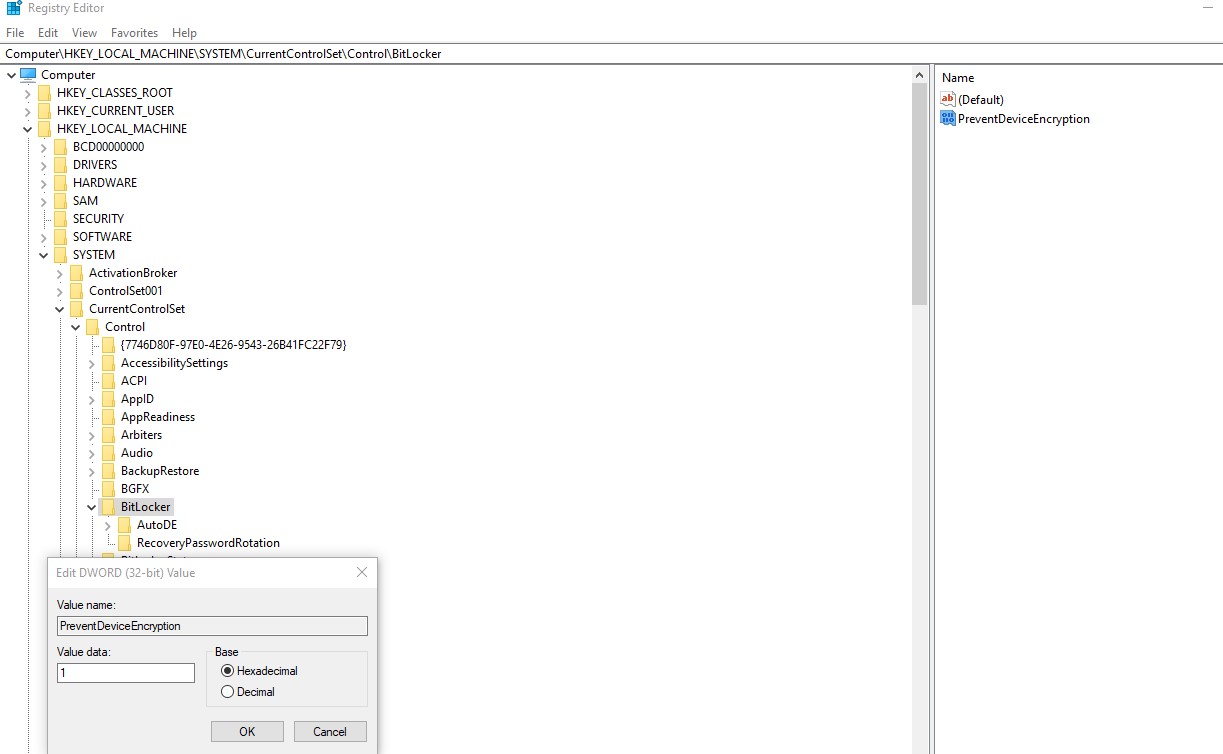
If you have an ISO of Windows 11 and want to install using an USB drive:
You need Rufus first, so download it:
Next select the ISO and your USB drive, then start, a new dialog will appear.
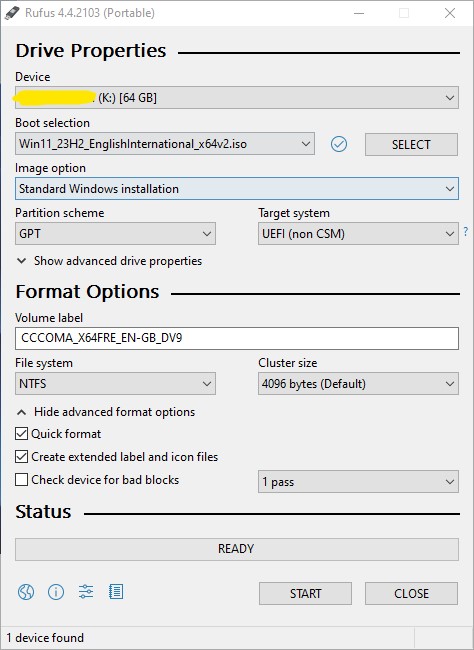
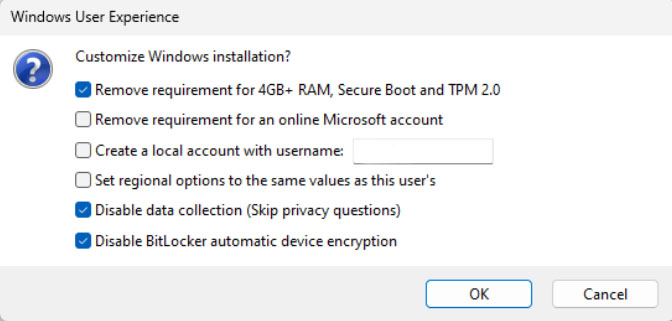
Be sure that Disable Bitlocker automatic device encryption is checked.